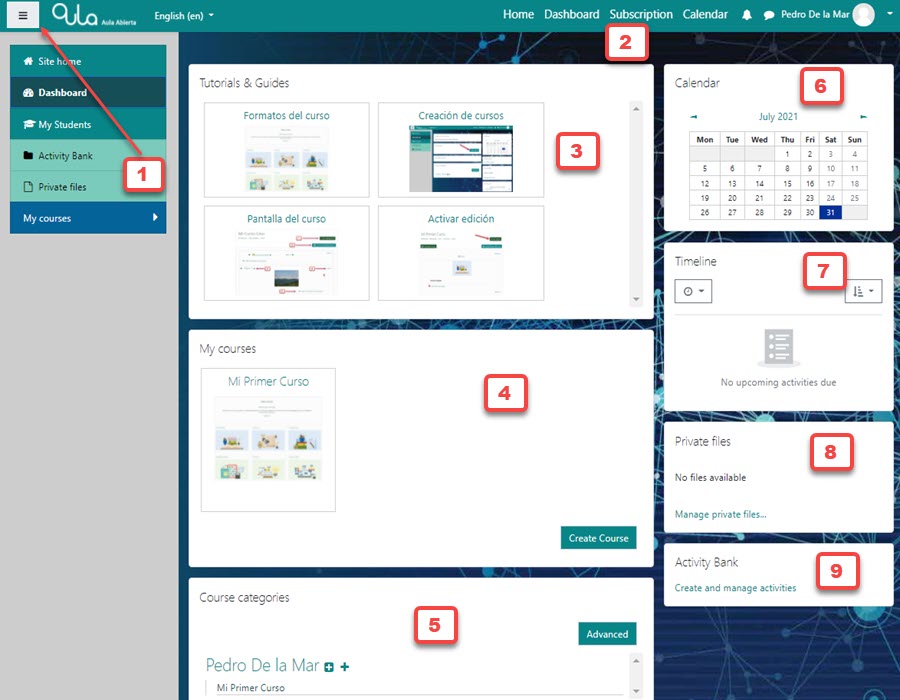Dashboard Screen
Your Dashboard is your window into all your activities and information you need to manage courses, content, schedules and personal information.
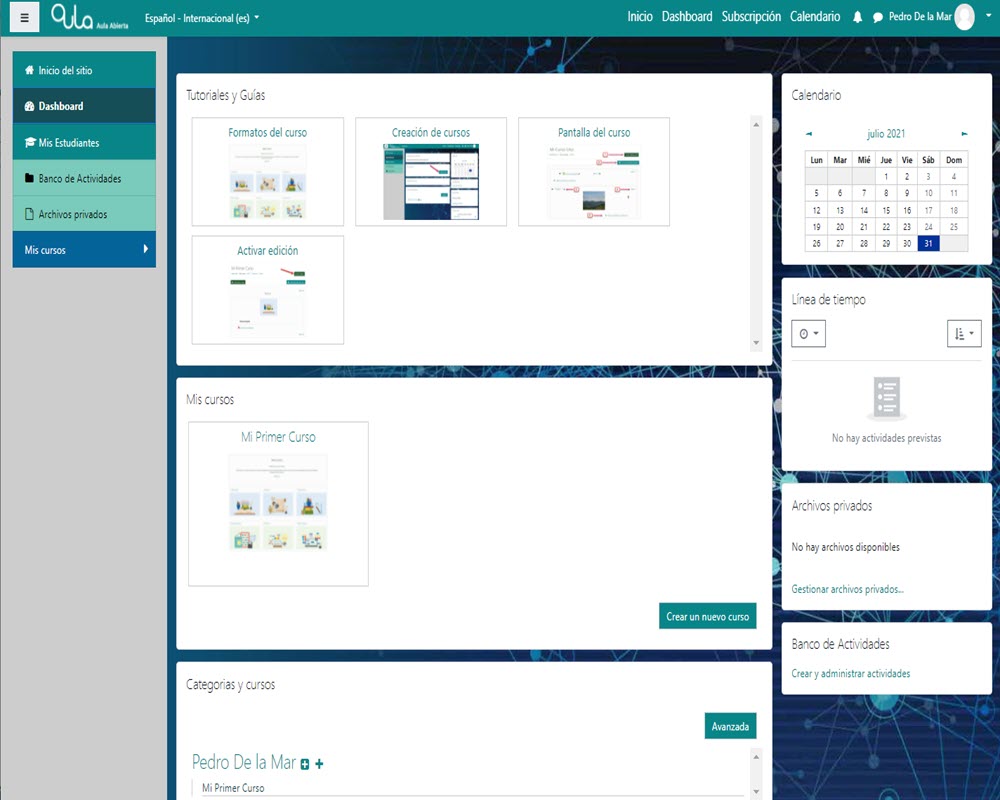
Your Dashboard
What can you access from this screen……
Please see details below
Following are the main items on the Dashboard Screen
1. Navigation bar: On the left is a Navigation Bar that changes depending on what screen you are on and what kind of information you need in the place you are. Note at the arrow that you can hide this panel clicking on the hamburger menu button.
2. Top Menu: In the top menu bar you will be able to switch to the Home Screen, check your Subscription information and open a full Calendar Screen. In addition, the icons connect to Notices and Messages and to the right of your user name is a drop down menu where you can access and change profile info and preferences etc.
3. Tutorials & Guides Block: Here you can access a selection of the most important guides to help you get started with the course design and development. In the page footer you will as well find a link to the full set of Tutorials on our AulaLMS web site.
4. My Courses Block: Here you will be able to access all the courses you have created, or courses that someone else has created but you are enrolled in.
5. Course Categories Block: In this block you can find an “Advanced” settings button to access editing and settings for both courses and categories.
6. Calendar Block
7. Timeline Block: Once you have scheduled events and deadlines in your courses, they will appear here.
8. Private Files Block: Access to private files that you have uploaded to the platform. For more information on this, please refer to the Tutorial on Private Files.
9. Activity Bank Block: This is where you can enter to create and store individual activities and resources that you want to save and use in multiple courses and multiple places within a course. For more information on this, please refer to the Tutorial on Activity Bank.