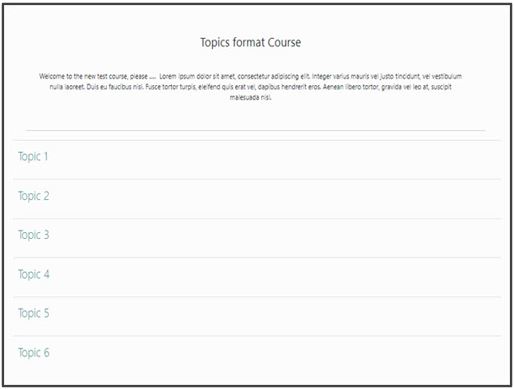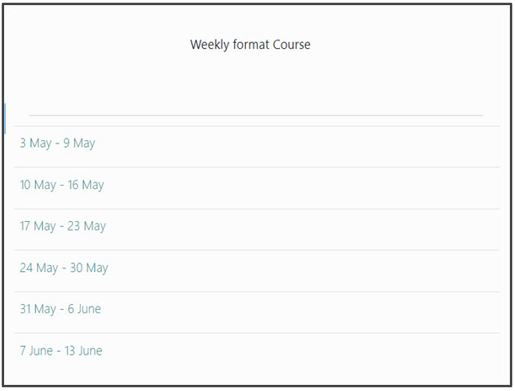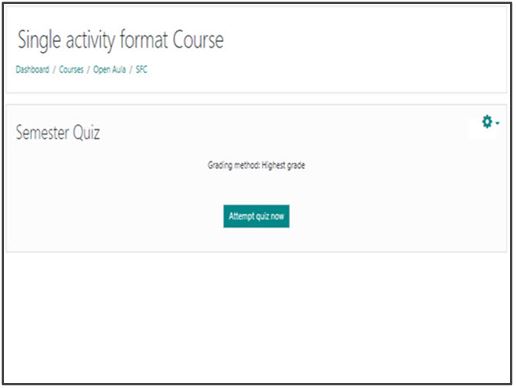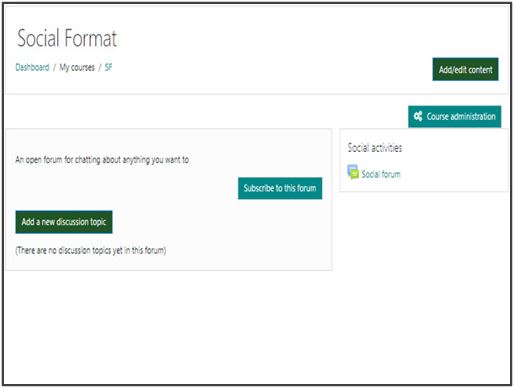Course Formats
Open Aula offers five (5) Course formats to choose from. Below we will provide an overview of each of these formats and their options.
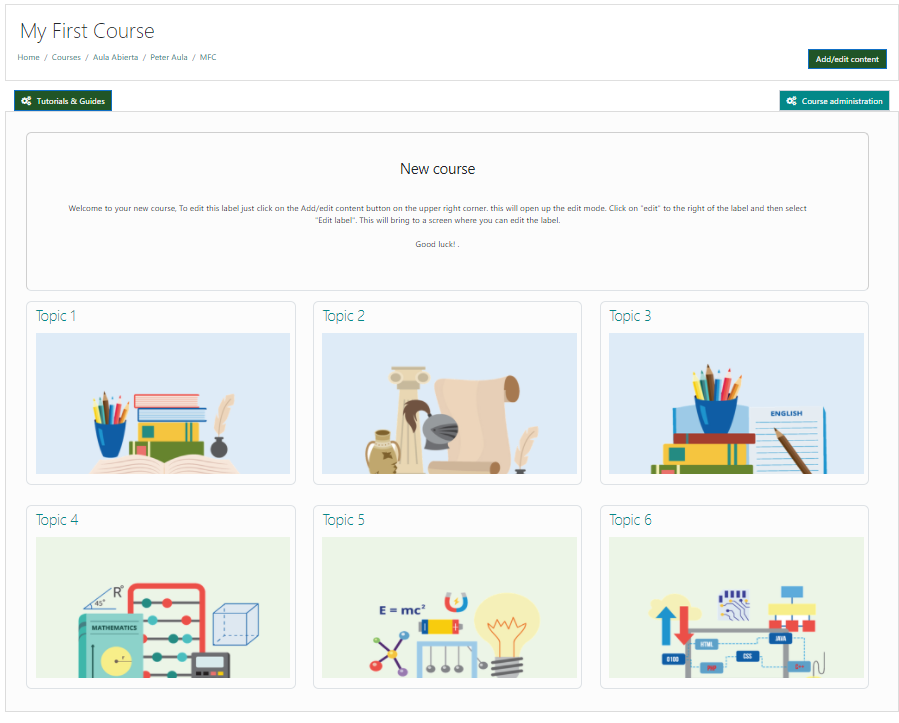
These are the five (5) available formats
A course format refers to the layout of a course. The course format can be set in the Course Creation Wizard when the course is first created.
It can also be changed at any time from the course screen by clicking on Course administration > Edit settings.
Grid format
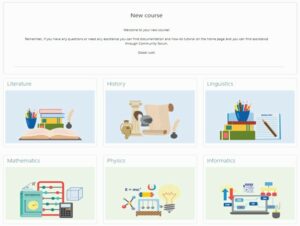
Topics
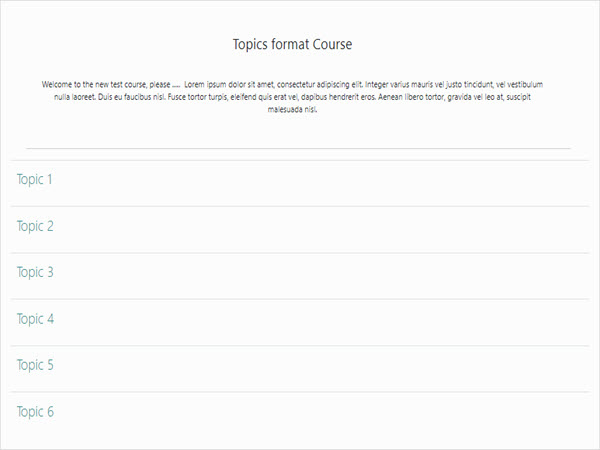
Weekly
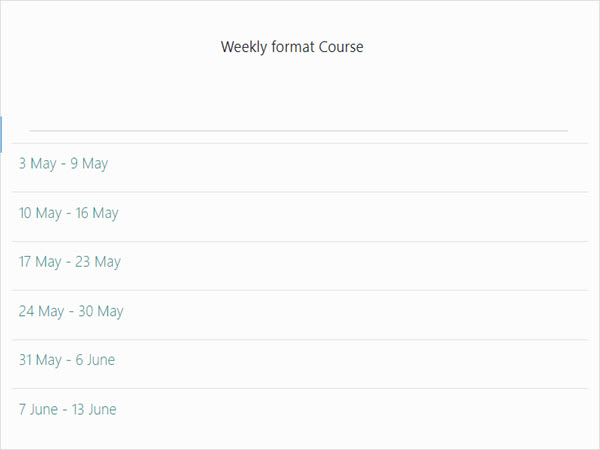
Single Activity
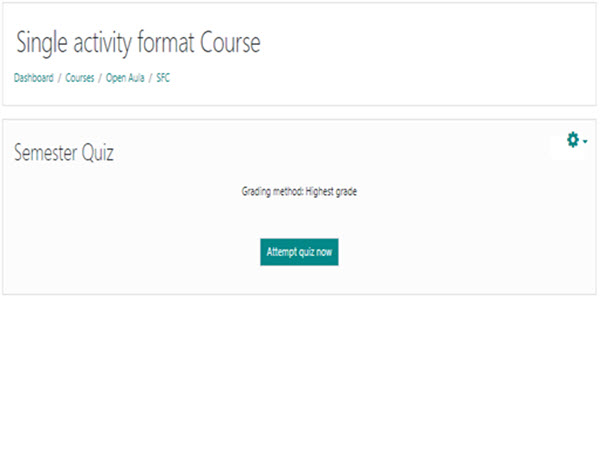
Social format
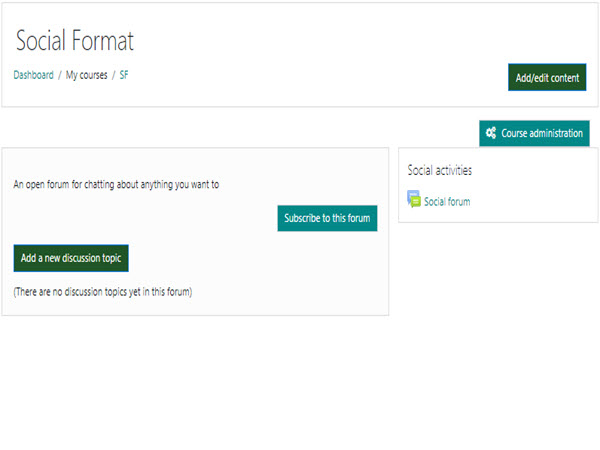
Grid Format
Grid Format
This is great to use if your course is objective based and each objective may take different amounts of time to complete. An example of this would be scaffolding where the students are building upon the knowledge from earlier topics.
The course home page shows all the topics laid out in a Grid fashion, with standard images, which can be changed to your liking, with the names and images being click-able. This is what you see the first time you access the course. Once you have selected a topic by clicking on its image or name, you then see one section at a time.
If editing is ON, then the Main course page will display all the content in all the sections.
Topics Format
Topics Format
The course is organised into topic sections that a teacher can give titles to. Each topic section consists of activities, resources and labels. In new installations of Moodle, this is the default format.
TIP: This is great to use if your course is objective based and each objective may take different amounts of time to complete. An example of this would be scaffolding where the students are building upon the knowledge from earlier topics.
The course home page shows just the section names and any text in the section description along with activity and resource numbers, with the names being click-able. This is what you see the first time you access the course. Once you have selected a topic by clicking on its name, you then see one section at a time.
If editing is ON, then the Main course page will display all the content in all the sections.
There is a ‘Jump to…’ menu at the bottom of each single section page
Weekly Format
Weekly Format
The course is organized week by week, with each section having a date heading. OpenAula will create a section for each week of your course. You can add content, forums, quizzes, and so on in the section for each week. The current week is highlighted.
TIP: If you want all your students to work on the same materials at the same time, this would be a good format to choose.
NOTE: Make sure your course start date is correct. If it is not your weeks will have the wrong date on it. This is especially important if you are restoring a course to use with a new section of students.
Single Activity Format
Single Activity Format
The single activity format only has 1 section, and allows the teacher to add one activity only to the course. When the single activity format is selected, a drop down menu appears for the teacher to choose the activity they wish to use. See the “See also” section below for a screencast and working example of the single activity course format.
Note: With this course it is possible here to select a SCORM package as the single activity.
Single activity format with a forum as the activity and social format are very similar. The only difference is when the course contains other activities. The single activity format displays them as “orphaned” and for teachers only; the social format displays them in an activities block and available for students.
Social Format
Social Format
This format is oriented around one main forum, the social forum, which appears listed on the main page. It is useful for situations that are more free form. They may not even be courses.
When selecting the social format, it is possible to specify how many discussions you wish to display on the course page: The social forum can be edited by clicking the ‘Update this forum’ button on the social forum page. The forum introduction is displayed at the top of the course page.