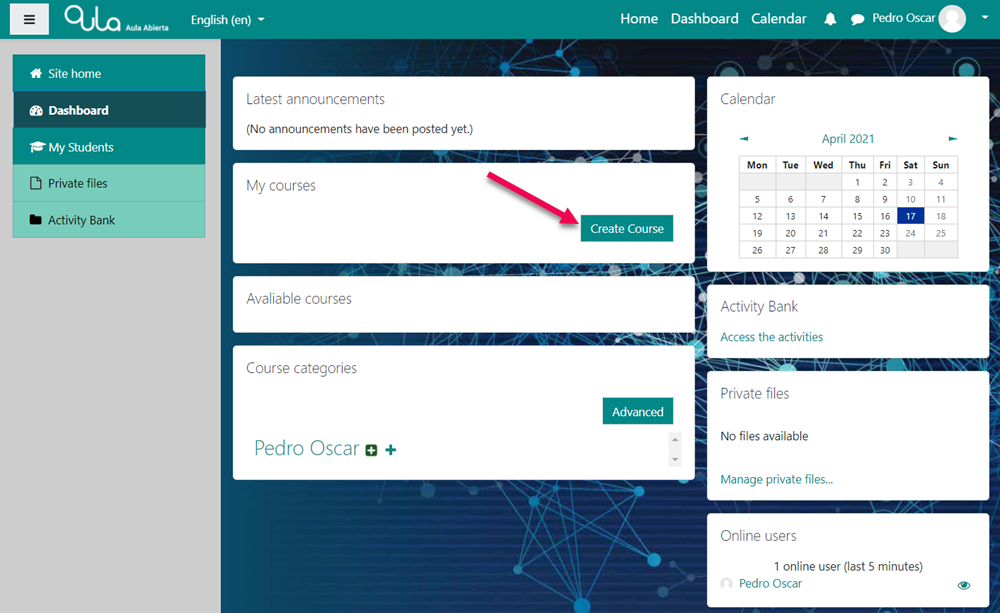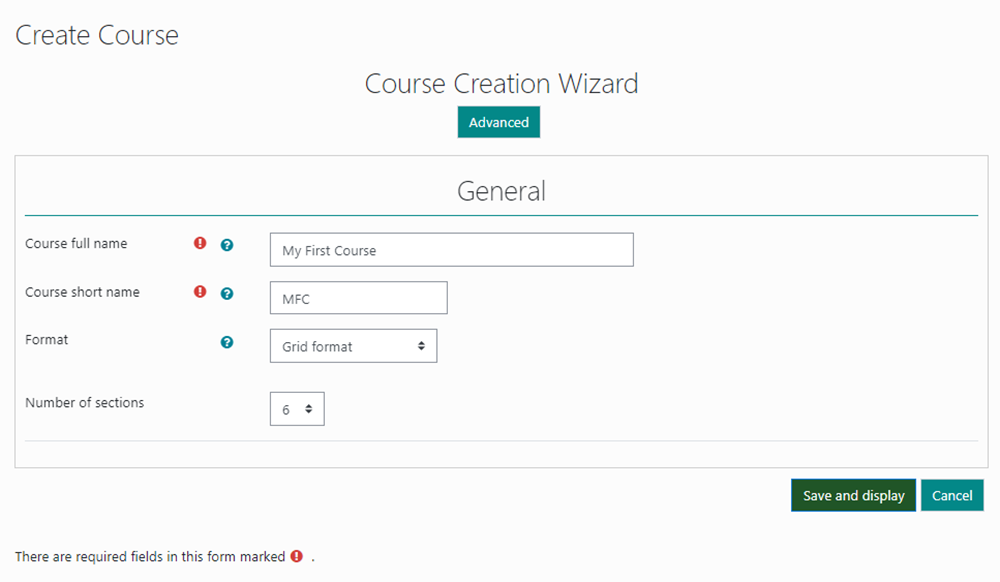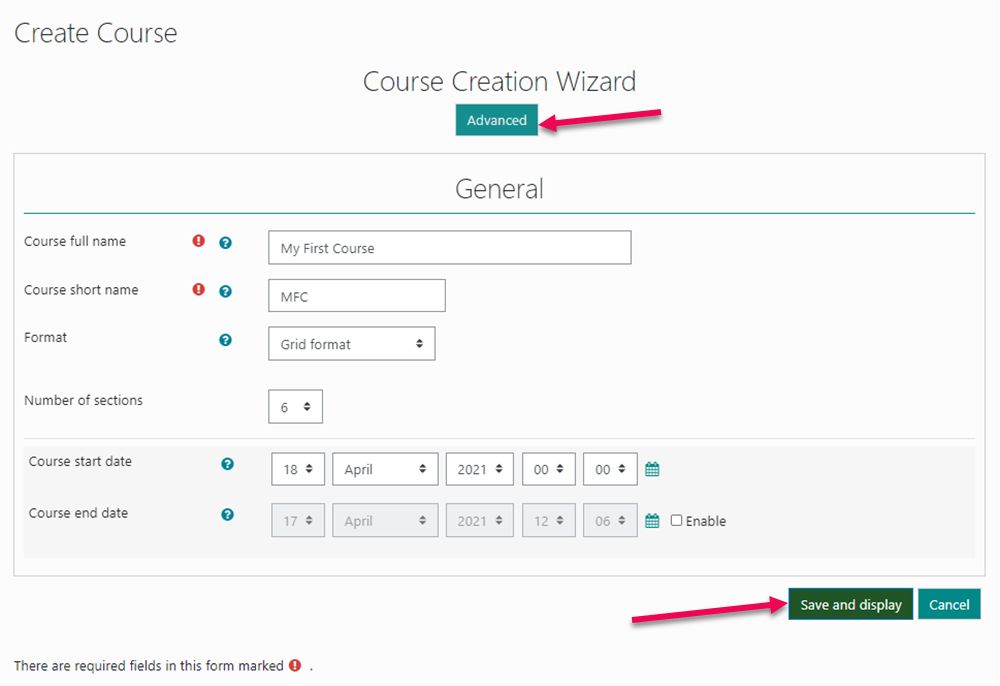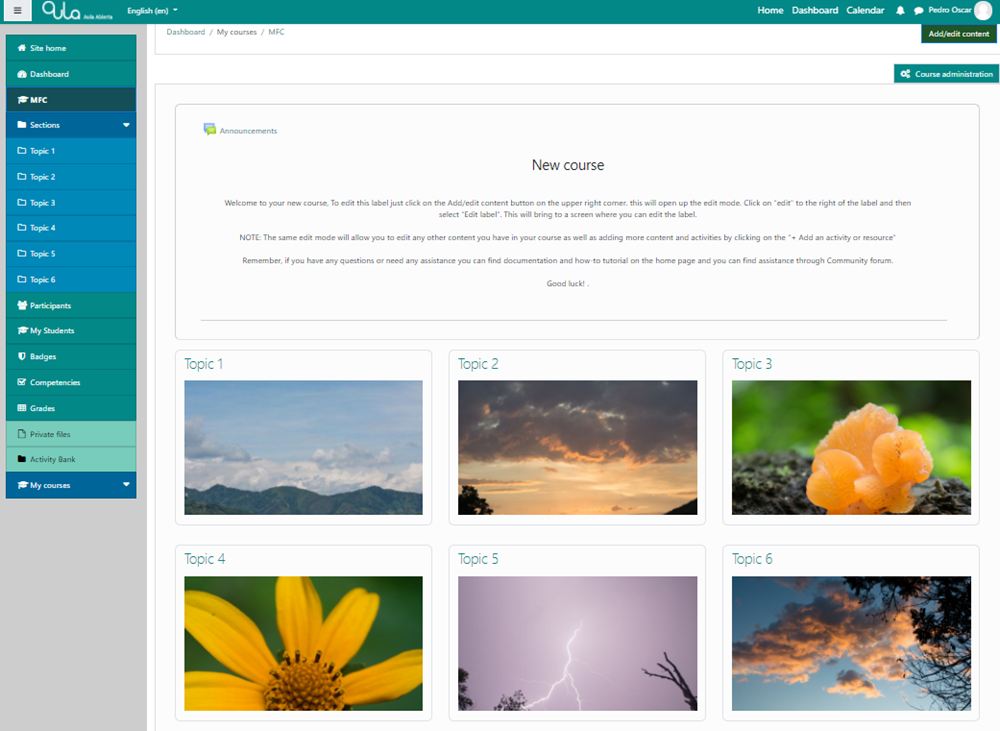Course Creation
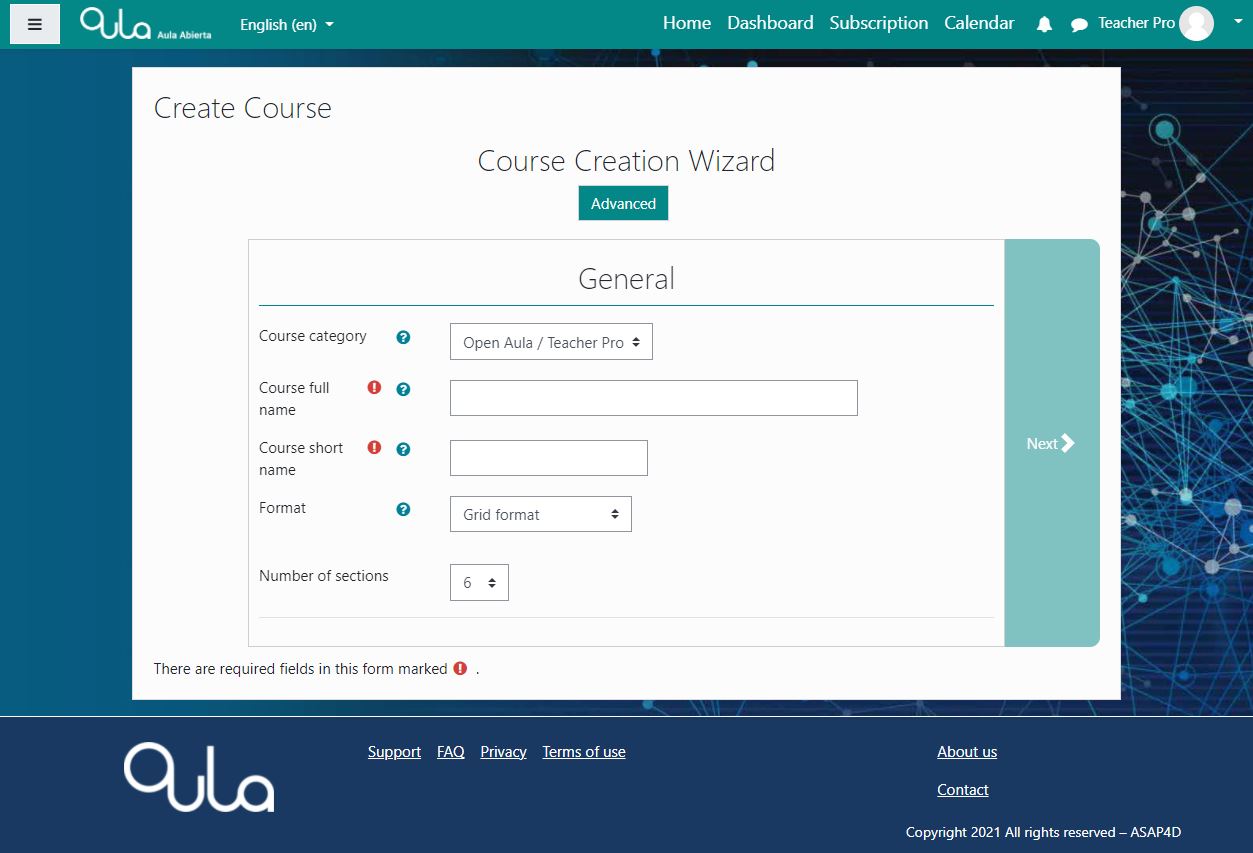
Creating a New Course
In the OpenAula platform, creating a course is a very simple process. Simply click on the [Create Course] button in your Dashboard and then follow the steps in the Course Creation Wizard. Please see step by step guide below..
For more information on the five different course formats you can choose from, please see topic “Course Formats” in the Support / Documentation screen.
B. Create Course
Follow the simple steps listed below and shown in the slider to the right to create a course layout.
1. In your Dashboard, Click on “Create Course“.
2. You will be transferred to the OpenAula Course Creation Wizard. Here you will just follow the steps and provide the information indicated,
Give your course a name and a short name. Then choose one of the five (5) course formats and from 1 to 52 course sections (the default is six 6).
3. The “Advanced” button will allow you to set start and end dates for your course, if applicable.
– Click on “Save and Display” and your course layout is created and is ready for you to start adding content and activities.